Installation
Download KanataLV in ZIP format from http://kanatalv.sourceforge.net/downloads.php
Extract and execute Setup.exe and follow the instructions.
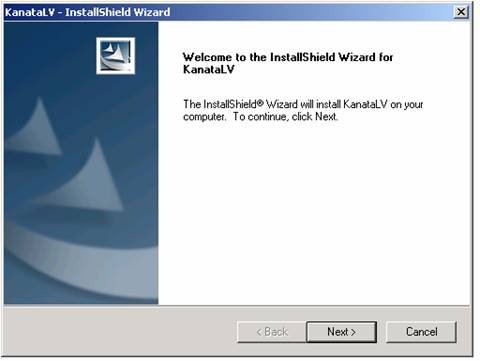
Read and accept the license agreement.
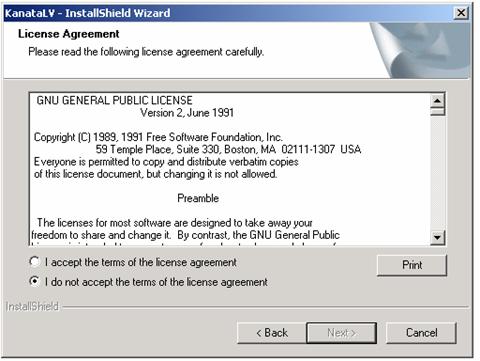
Click “Next” button to go to the next step. Choose “Complete” radio button, or “Custom” radio button to install the system into alternate location. Again, click
“Next” button to go to the next step.
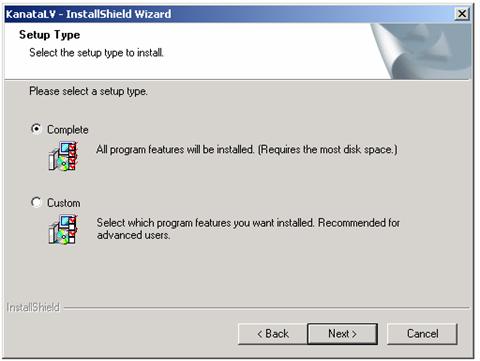
Provide the Administrators’ name, username, and password.
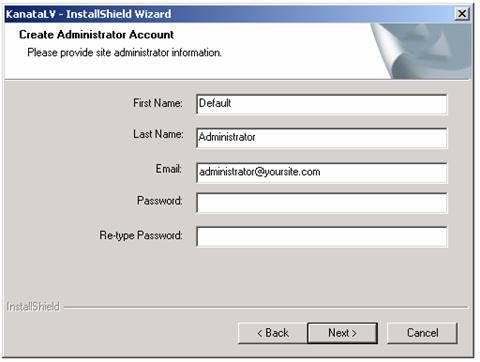
Provide the web
server information in the next step. From the list of web sites found on your
machine select a web site, then provide a virtual directory name, for example “Default
Web Site”, the host name or the IP address. You can leave the SMTP Mail Server
field blank.
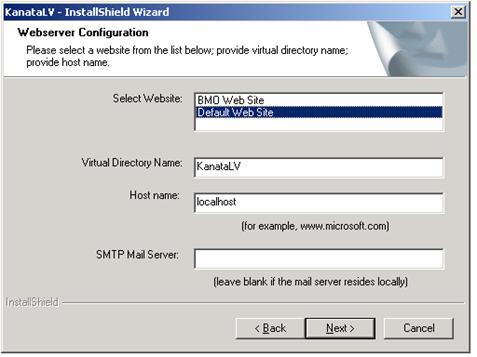
Provide SQL Server information in the next step. Select the SQL Server from the list.
Provide System Administrator access information – username and password.
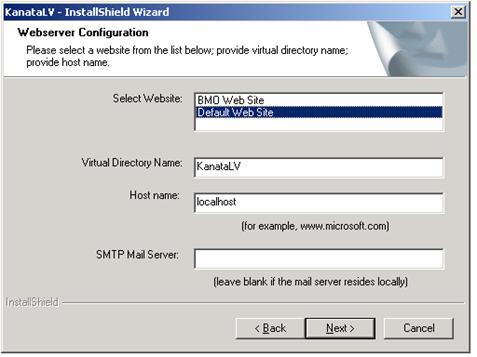
Now the installation program has gathered the required information. Click “Install” button to initiate the installation.
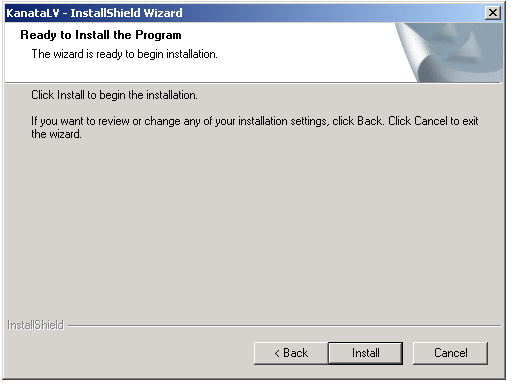
Click “Finish” button when the installation process will be completed.
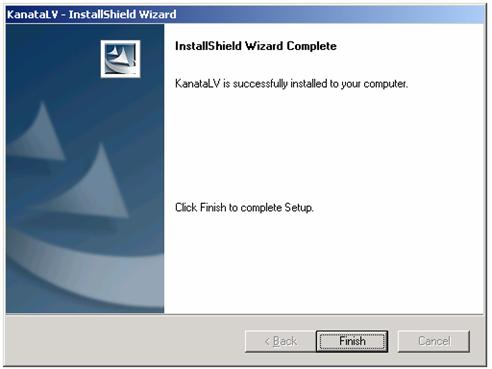
| You will notice that the setup has created the launch button on your desktop and in start menu. |
 |
You also can start the application manually:
http://<host name>/<virtual directory name>
For example, the launch address for the above sample is:
http://localhost/KanataLV
|

 Download KanataLV
Download KanataLV
 Contact Us
Contact Us

 Download KanataLV
Download KanataLV
 Contact Us
Contact Us